Python-based static webpage
Previously, my web presence was composed of a static page built using staticjinja, an HTML5 UP template, and my own json parsing logic to build the different elements displayed. Back when I made it I had little experience with Javascript and no wish or need to update it continually as one does with a blog.1 It looked something like this:
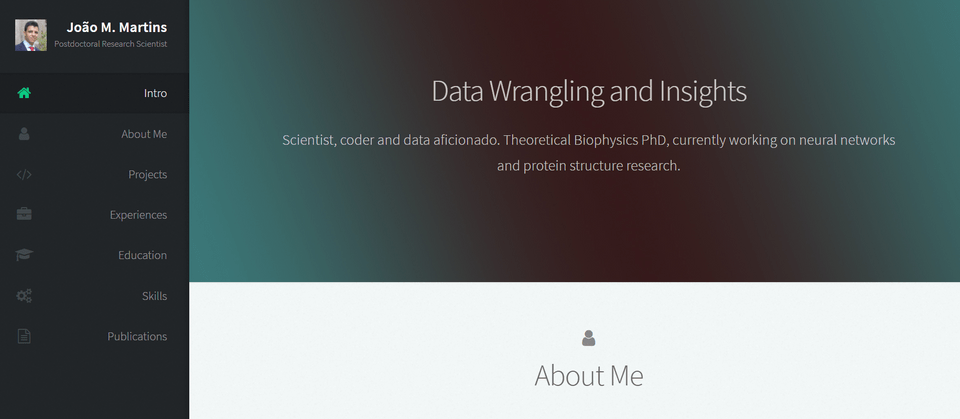
It worked well as I didn’t have the need to update it often, but perhaps leading to it being usually very out-of-date as I changed projects and workplaces. Adding to this, the advent — or should I say return? — of blogging and developer diaries made me want to start my own blog. This would be where I share what I learn along the way, some tricks and tips on Python and development strategies that seem to work for me.
Javascript static site generators
While Medium seems to be the platform of choice for these kinds of blogging, I’m a proponent of free open source software and of learning-by-doing, so this was a good opportunity to learn some more Javascript, React and Gatsby, an open source static site generator with good Markdown support.
Making it mine
I have always had an obsessive relationship with tinkering and making my digital experiences as close to my liking as possible. A good example is Dark Reader, an open source browser extension that “inverts brightness of web pages and aims to reduce eyestrain while you browse the web”, which I currently use for handling pages that don’t offer a native dark mode.
This website is based on Lumen, a Gatsby starter blog with a minimalistic and pleasing design. It does not support a dark mode out of the box, making its implementation an interesting learning experience. It also seems to be a request from people using the starter blog, so it’s a good opportunity to help out.
After some research — figuring out the quality of developer blog posts has become a skill in itself — I had a few good ideas on how to do this. Ananya’s article2 on dev.to was a great starting point, especially since most other articles don’t suggest CSS custom properties (also called variables) for implementing dark mode.
The most common approach seems to be defining an alternative dark mode global <body> class and using Javascript
before the body renders to edit its class to the dark mode explicitly. Since Lumen already makes use of Sass, I went
with a mixed approach, keeping Sass variables in the different components and assigning to them the CSS custom
properties.
This has its drawbacks too, as we can’t use Sass color module functions, but the very limited number of colors and page
types of the template allows for pre-setting all the colors we will use. It also has its benefits, since we can
directly use CSS attribute selectors and
HMTL5’s data-* global attributes. We can
use an attribute selector dependent on our data-* attribute, changing the color variables depending on which theme
data attribute we select.
Media queries and setting a mode
Media Queries allow authors to test and query values or features of the user agent or display device, independent of the document being rendered. They are used in the CSS @media rule to conditionally apply styles to a document, and in various other contexts and languages, such as HTML and JavaScript.
We’re connecting another recent feature of CSS formatting, media queries and, more specifically, the prefers-color-scheme
media query that informs the browser of the client’s OS dark/light mode preference. With this I can infer the reader’s
preference for a dark or light mode and use that preference to style the page accordingly.
const mql = window.matchMedia('(prefers-color-scheme: dark)');
const hasMediaQueryPreference = typeof mql.matches === 'boolean';
if (hasMediaQueryPreference && mql.matches === true) {
document.documentElement.dataset.theme = 'dark';
} else {
document.documentElement.dataset.theme = 'light'
}mql should hold a boolean, indicating if the user’s OS color preference is dark mode. Like I mentioned before, I’m
using data-* attributes, which means that we can use the dataset object of documentElement. Subsequently, I set my
alternative CSS selector to use these data-* attribute:
// Colors, using css variables
:root {
// Based on One Light: https://github.com/atom/one-light-syntax/blob/master/styles/colors.less
--bg-color: rgb(231, 230, 223);
--base: rgb(11, 23, 82);
--primary: rgb(134, 69, 28);
--secondary: rgba(11, 23, 82, 70%);
--gray: hsl(230, 23%, 23%);
--gray-border: hsl(230, 77%, 13%);
}
[data-theme="dark"] {
// Based on One Dark: https://github.com/atom/atom/blob/master/packages/one-dark-syntax/styles/colors.less
--bg-color: hsl(220, 13%, 18%);
--base: hsl(219, 14%, 71%); // mono-1
--primary: hsl( 29, 54%, 61%); // orange-1
--secondary: hsl(220, 9%, 55%); // mono-2
--gray-border: hsl(220, 10%, 40%); // mono-3
--gray: hsl(0, 0%, 100%); // white
}As discussed before, depending on the root data attribute, the page will either display the default CSS colors, or the dark mode colors.
Flash of Unstyled Content
The flash of unstyled content (FOUC) is a fairly annoying consequence of sequential DOM building, where a browser will display HTML without having fully loaded its CSS. It is especially noticeable on dark/light mode pages when the default flashing page mode is different from the expected OS color mode, and getting around this issue is fairly easy with Gatsby.
In order to avoid this we’ll load and set the preferred media mode (dark or light) using Gatsby’s setPreBodyComponents
function in its server side render options. When using this specific starter blog, editing the gatsby/on-render-body.js
file is where these changes should be placed, since this file is referenced by the Gatsby server side rendering file, gastby-ssr.js.
const applyDarkModeFunc = `
(function() {
const mode = localStorage.getItem('theme');
if (mode !== null && ['light', 'dark'].includes(mode)) {
document.documentElement.dataset.theme = mode;
return;
}
const mql = window.matchMedia('(prefers-color-scheme: dark)');
const hasMediaQueryPreference = typeof mql.matches === 'boolean';
if (hasMediaQueryPreference && mql.matches === true) {
document.documentElement.dataset.theme = 'dark';
} else {
document.documentElement.dataset.theme = 'light'
}
})();
`;
const onRenderBody = ({ setPreBodyComponents }) => {
setPreBodyComponents([
React.createElement('script', {
dangerouslySetInnerHTML: {
__html: applyDarkModeFunc,
},
}),
]);
};As you can see, before drawing the page body we check for a stored preference in localStorage and return if there is one. If not, we check the OS’s preferred color scheme and set te page theme accordingly.
React Hooks and Toggler
Finally, we need to create a button to change between dark and light mode. For this we’re using React’s functional
programming hooks, making use of useState and useEffect. The first will be used to create a theme state variable and
setter. Using this theme variable, we’ll register it as a dependency of the useEffect-triggered function, which will be
run whenever the theme changes.
Whenever the button is pressed and the toggleTheme function runs, the theme variable is changed to the appropriate
new value by triggering our anonymous function:
import React, { useState, useEffect } from 'react';
import styles from './DarkModeToggler.module.scss';
function ThemeToggler() {
const initTheme = document.documentElement.dataset.theme;
const [theme, setTheme] = useState(initTheme);
useEffect(() => {
localStorage.setItem('theme', theme);
document.documentElement.dataset.theme = theme;
},
[theme]);
function toggleTheme() {
const newTheme = theme === 'dark' ? 'light' : 'dark';
setTheme(newTheme);
}
return (
<div className={styles['toggler']}>
<label>
<input
type="checkbox"
onClick={() => toggleTheme()}
hidden={true}
/>{`${theme} mode`}
</label>
</div>
);
}
export default ThemeToggler;Finishing steps
With all of this in place we are pretty much done! Small details like the medium-style zoom provided by
gatsby-remark-images-medium-zoom can be configured in the gatsby-config.js page. I’d recommend using a CSS attribute
(as a string) as the backgroung option, which will make it work with the dark/light mode settings too!
This is all I needed to do to make this work, feel free to replicate and modify it if you’re looking for the same functionality. I don’t have any comments section on this blog (on purpose), so feel free to open an issue on this page’s repo or message me through LinkedIn.
Post Script 1
While building and deploying I found a issue with SSR and the React component I built. The issue is that the browser DOM methods aren’t available when building on server side, but following Gatsby’s documentation we can work around the problem. To not have to add another dependency I decided to use React component lazy loading and check for the availability of the DOM methods, following the workaround 4 in the linked page.
These changes were introduced in the component that loads that offending component, Sidebar.js, and building now works
correctly, as well as in development mode.
Footnotes:
-
The code is still available under the gh-page-staticjinja-based branch backing this repo.
^ -
Article by Ananya Neogi.
^